Passkeys: A faster, more secure way to access your benefits across mobile and desktop.
Passwords and one-time codes can be hard to remember—and easy for fraudsters to steal. Today’s cyberthreats call for smarter protection that works with your everyday life.
That’s why HealthEquity is leading the way by rolling out passkey authentication for account access. Passkeys will replace traditional login methods—no passwords, no-one-time codes. Only simple passkey authentication for account access.
Passkeys are built into your device and let you sign in the same way you unlock your phone: using your fingerprint, face scan, or device PIN. They’re phishing-resistant, fast, and tied directly to your device—giving you peace of mind with every login.
Check out our quick video about passkey.
Note: Videos are representative. The experience may vary slightly based on your benefits. If you use EZ Receipts, you’ll see the EZ Receipts brand throughout set up.
You’ll be prompted to set up your passkey when it’s time.
When passkey is enabled on your account, you’ll receive an email with set up instructions. The next time you log in–on mobile or desktop–you’ll see a prompt to complete set up.
No action is needed until you’re prompted.
As of October 2025, all members with Health Savings Account (HSA) or Reimbursement Account (RA) benefits on the HealthEquity Mobile app only have passkey enabled on their accounts.
How to get ready for passkey
The phased rollout of passkey login began in fall 2025 and will continue through early 2026. All members who use both the EZ Receipts app (for Reimbursement Accounts and Commuter accounts) and the HealthEquity Mobile app for (Health Savings Accounts) will be passkey enabled in early 2026. You’ll receive an email and see a prompt at login when it’s time to set up your passkey.
To help make setup smooth when prompted, here’s how to get ready:
#1 Add your phone number to avoid getting locked out.
Log in now to your online account (on desktop) to add or update your phone number. A verified phone number is required to set up passkey.
Important: If you don’t have a verified phone number on file, you won’t be able to complete setup.
If you haven’t set up your account(s) yet, visit our login help page to get started.
#2 Download our mobile apps.
If you haven’t already, download HealthEquity Mobile or EZ Receipts Mobile or both— depending on your plan.2
You’ll need a unique passkey for each app. If your plan uses both apps, please download both now.
Your EZ Receipts account must be activated online before using the EZ Receipts Mobile app.
#3 Turn on app notifications.
Enabling notifications in your HealthEquity and/or EZ Receipts Mobile app will help ensure you see passkey prompts during setup.
Mobile passkey authentication
When prompted by the passkey required email, you’ll use the HealthEquity Mobile app or the EZ Receipts Mobile app1, or both, (depending on your plan) to set up your passkey and access your accounts—on mobile and web.2
Both apps offer the simplest, most convenient way to manage benefits:
- Track balances, claims, and reimbursements
- Submit claims and manage payments on the go
- Access all your accounts
- Real-time alerts and notifications
Our apps don’t just help you sign in, they help you stay informed, in control, and connected wherever you are.
Why passkey is better: secure login that fits your life
Once you’ve set up a passkey, your login experience includes:
- No passwords or one-time codes
- Built-in security using your fingerprint, face scan, or device PIN
- Seamless login across mobile and desktop—with one secure passkey.
Passkeys use the same trusted technology standards adopted by top financial and tech institutions. You get stronger protection without added steps; just fast, secure access to your benefits.
Fraud prevention is a team effort. Monitor your account regularly and report any unusual activity as soon as you see it.3
For more information, please visit our Fraud and Security page.
Frequently Asked Questions
How do I set up a passkey? When passkeys are enabled for your account, you’ll be prompted to set one up the next time you login. You’ll need to complete setup to access your account–but it’s quick and secure.
Here’s what to expect:
1. Download the mobile app. Download the HealthEquity Mobile app or the EZ Receipts Mobile app (or both, depending on your plan) to get started. If you’re using EZ Receipts, be sure to register with EZ receipts online before using the app.2
2. Enter your username and password. Start by entering your username and password. We’ll run a background security check to verify it’s you and protect your information.
3. Verify Your Identity. Select a verification method (text or voice call) to receive a one-time passcode, then enter the code to confirm your identity.
4. Create Your Passkey. Your device will prompt you to create a passkey using your fingerprint, face scan, or device PIN.
5. You’re in! Once set up, your passkey will be saved for future logins—fast, secure, and password-free.
Check out our mobile passkey how-to video.
Check out our desktop passkey how-to video.
Can I opt out of using a passkey? No. Once passkey login is available for your account, you’ll need to use it to access your benefits—on mobile or desktop. Traditional login methods like passwords and SMS codes will no longer be supported.
When will I be required to use the mobile app and passkey to access my account? When prompted, you’ll complete passkey setup the next time you log in using the HealthEquity Mobile app, the EZ Receipts Mobile app, or both–depending on your benefits.
As of October 2025, passkey login has been fully rolled out and is now required for members with Health Savings Accounts (HSAs) and Reimbursement Accounts (RAs) who use the HealthEquity Mobile app and web experience.
Passkey rollout for members using the EZ Receipts Mobile app, as well as those using both HealthEquity mobile and EZ Receipts, will begin in early 2026.
You’ll receive an email and see a prompt during login when it’s time to set up your passkey.
No action is needed until you’re prompted.
Will my devices and browsers support passkeys?
Most modern smartphones, tablets, and computers support passkeys.
- Mobile: iOS 16+ (Safari), Android 10+ (Chrome)
- Desktop: Windows 10+ (Edge/Chrome) macOS Ventura+ (Safari/Chrome), ChromeOS 109+
- Browsers: Safari 16+, Chrome 109+, Edge 109+, Firefox 122+
As long as your iPhone or Android phone is running a recent operating system version (iOS 16+ or Android 10+) and has screen lock/biometric authentication enabled, it should support passkeys.
How do I know what software version my phone is on?
Find the software version on your iPhone, iPad or iPod touch through Apple Support.
Check and update your Android version with Android Help.
What if my device doesn’t support passkeys?
Most smartphones support passkeys. If yours doesn’t, you can still set up a passkey on a supported laptop, desktop or tablet computer. HealthEquity offers multiple authentication options to ensure accessibility. See the HealthEquity Digital Accessibility Statement. However, managing benefits on mobile is faster and easier than logging in online, start by downloading our mobile apps (based on your plan), which provides the easiest and most secure access.
Need help setting up your passkey?
Check out our Login Help page and Help Center to get started.
Still need help? Call 1-844-373-6979 to get passkey and login support.
You can read all of our passkey FAQs in our Help Center.
HealthEquity does not provide legal, tax or financial advice. Always consult a professional when making life-changing decisions.
1 Accounts must be registered with EZ Receipts online before using the app.
2 Passkey set up is also available online using a desktop, laptop or tablet computer. A valid phone number is required to register a passkey. HealthEquity offers multiple authentication options to ensure accessibility and compliance with applicable laws. See our HealthEquity Digital Accessibility Statement.
3 For HSAs, accountholders must report any unauthorized activity within 60 days of statement posting.
For employer-sponsored plans (e.g., FSAs, HRAs), HealthEquity serves as a directed TPA. Different responsibilities may apply. Please consult your plan documents.
Review your HSA transactions online regularly, and your HSA statement monthly. Tell us immediately if your card is lost or stolen, or you see unauthorized transactions, by calling 1-866-346-5800.
You must notify us no more than 60 days from the time the HSA statement is made available.
Why 60 days? Fraud prevention is a collective effort. Recovery of funds is not guaranteed. The sooner you notify us, the more likely that funds can be recovered on your behalf.
As noted in your HSA Custodial Agreement, failure to report unauthorized transactions within 60 days means you have accepted the transactions, they might not be eligible for reversal, and you could be responsible for the transactions.
For more information, please visit our Fraud and Security page.


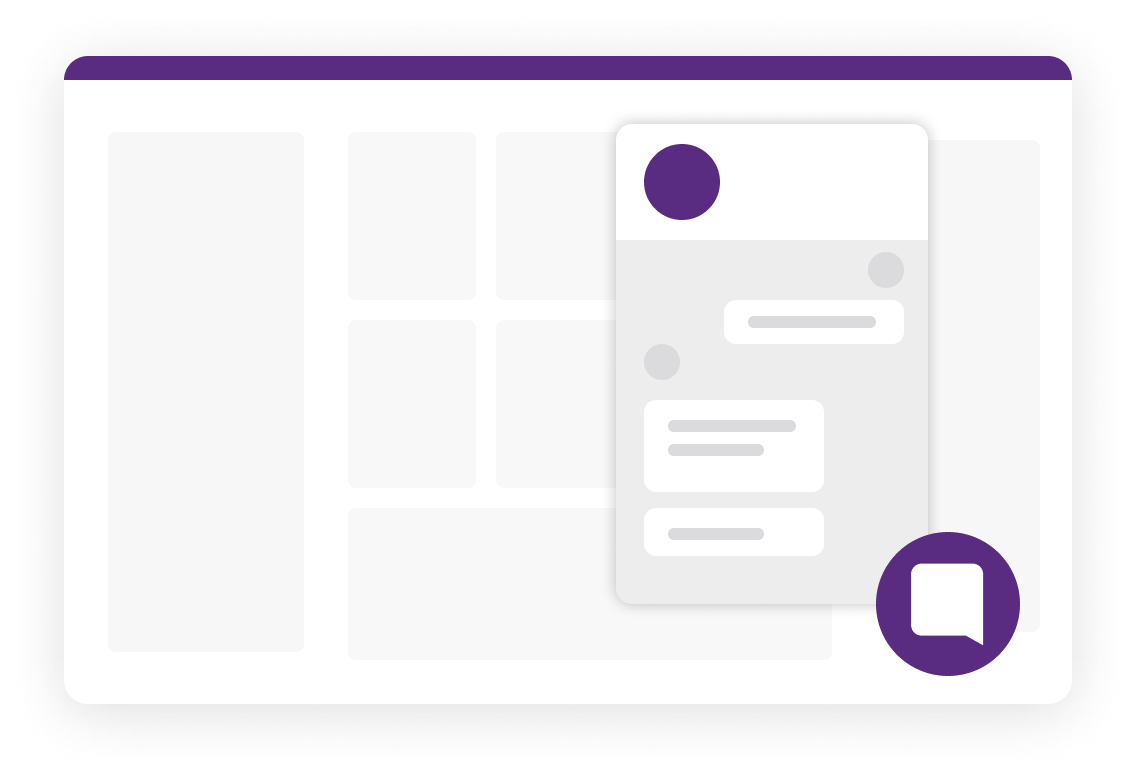
Follow us